How to use reports
Once you have uploaded and processed data via your chosen apps, reports will become available to you under the "reports" section:
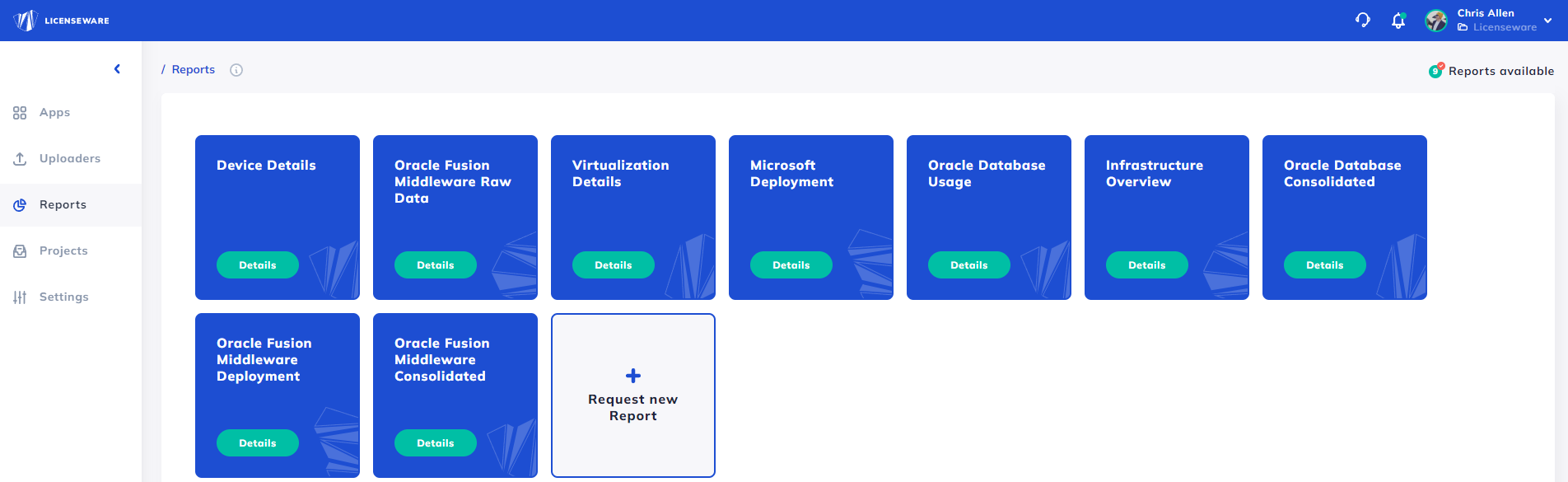
Upon clicking the chosen report, you can either view or upload files: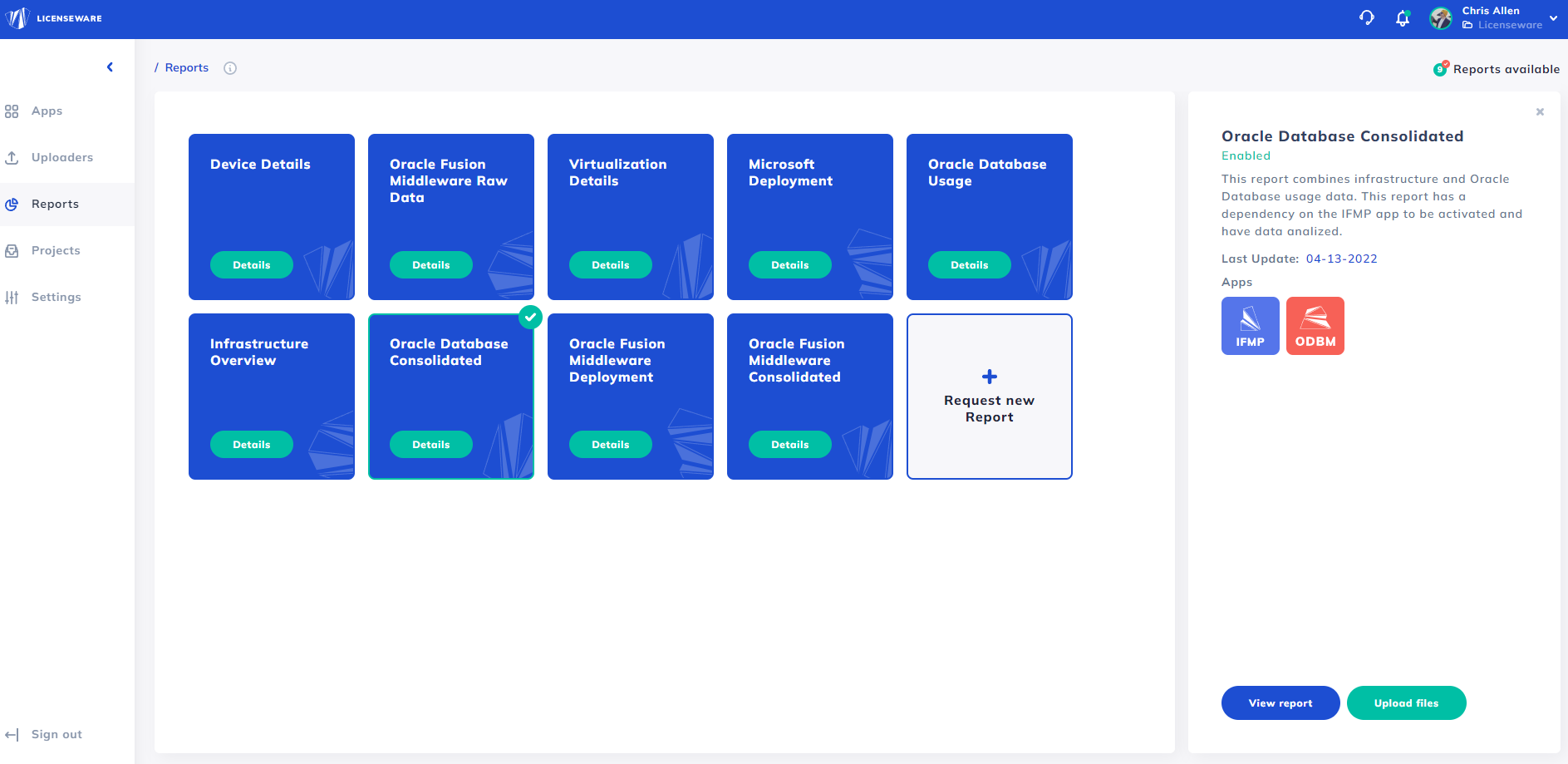
Each report shows a significant amount of data, for specific information about reports, find the relevant article via the full report list or via the specific app section of this knowledge centre:
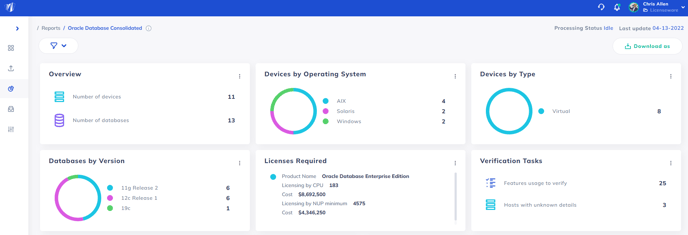
Data shown in blue (as per the evidence column in the below example) when hovered over shows more information:
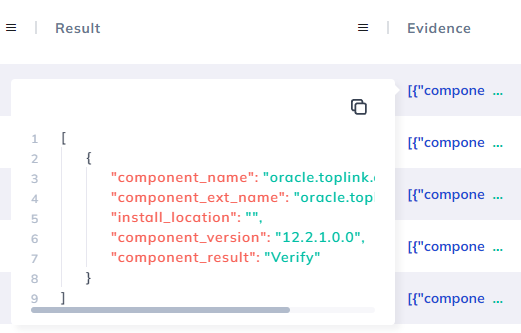
How to export the report, or its sections and components
To export an entire report as an XLSX click the "Download as" button as indicated below: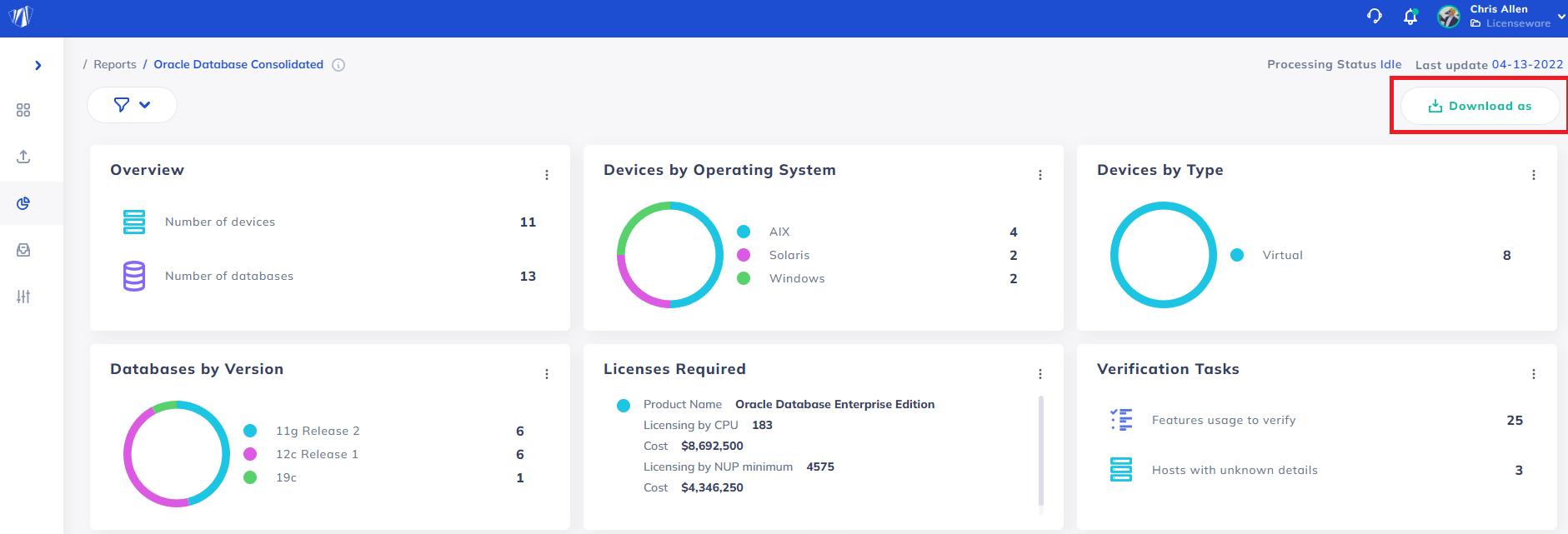
All graphs can be exported as PNG by clicking the 3 dots:
All tables can be exported as CSV, XLSX, JSON: