MEM Template
How to use the Microsoft Entitlement Manage (MEM) Template
Download Template
To process any Microsoft entitlement data which might not be contained in the MLS or to be used instead of the MLS, we recommend using our template.
First download the MEM template which can be found here: Download MEM Template
Completing Template
The sheet is split in to two sections, the top half shows which columns are required, with information surrounding the contents to be filled in said columns, detailing which are required or optional fields:

In this example "product_family", product_name" and "version" are required field and should be filled with the corresponding information.
Beneath we have the section that requires completion which also shows some example values to give context on what information is needed, where all lines beneath "DATA LINES TO BE IMPORTED" will be imported as entitlement data:
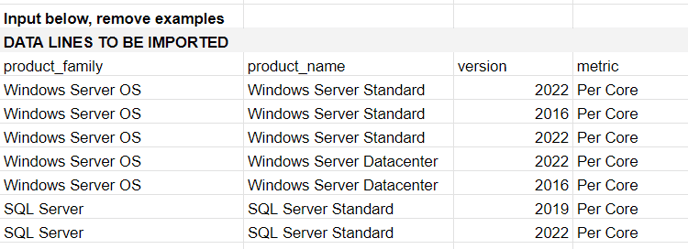
If you have any trouble completing this sheet please contact your Licenseware representative, however we follow a similar format to the MLS, alternatively you can look at our naming conventions via your MDM deployment reports.
When completing the template make sure to remove the example data provided in the grey section.
Make sure to save your changes.
Processing the Template
Using MEM (Microsoft Entitlement Manager):
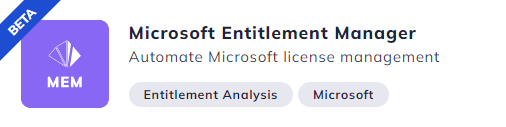
Use uploader "MEM Template":
-png.png?width=411&height=185&name=image%20(20)-png.png)
