How to use Licenseware Encryptor
Unilaterally obfuscate confidential data points in your raw data
Background
The Licenseware Encryptor is designed to obfuscate potentially confidential data points in raw data prior to analysis or processing in Licenseware. A common problem for obfuscating or anonymising data for analysis projects is that multiple data sources with important relationships are often required for a complete analysis, therefore if any data is changed in one data source, the other data sources must be changed accordingly to match this anonymisation to not lose relationships or create incorrect data.
An example would be that you have x number of data sources, all containing device names which need to be anonymised, the challenge is ensuring "device name 1" is anonymised to the same value across all data sources. Due to data's varied formats and relationships between one another, this is an arduous manual task which the Licenseware encryptor automates.
Pre-requisites
- Subscription to Licenseware
- Windows OS
How to use Encyrptor
Important: Encrypt data sources separately
Request the relevant Licenseware Encryptor based on the geographical instance of Licenseware you wish to use (EU, AUS, USA).
Using a Windows OS, Unzip the Licenseware Encryptor Zip sent to you by Licenseware, open the unzipped folder and run Encryptor.exe
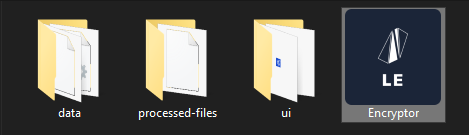
If Windows says the file is untrusted, click more information and continue.
A CMD window will begin running, and Encryptor will launch it's front end via your default browser:
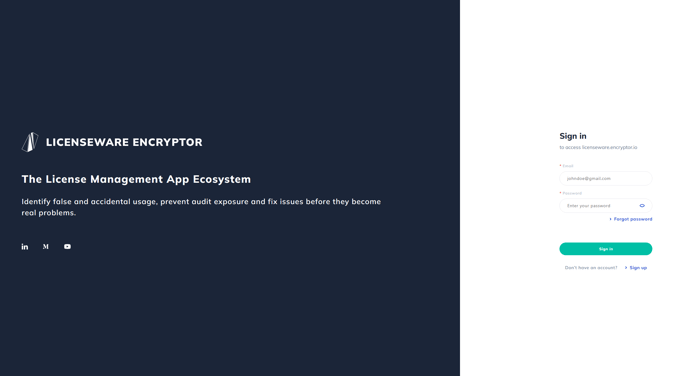
Sign in using your normal Licenseware Credentials:
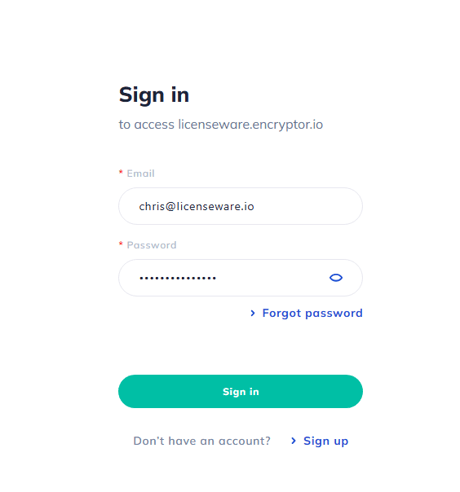
Once signed in you will be prompted to create a secret phrase which will be used for encryption and decryption, either import a phrase you have or we can create one for you.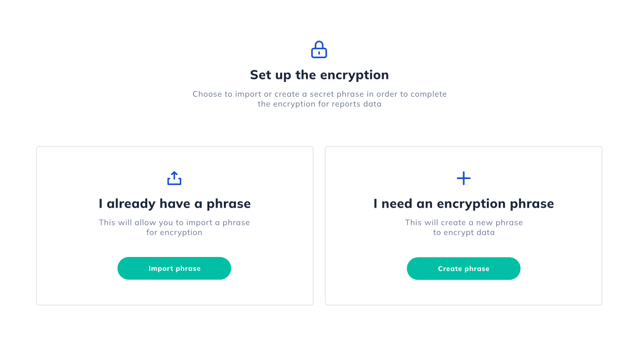
If you use a phrase generated by Licenseware, ensure to note this down somewhere, you will be able to access all secret phrases from within Encryptor however we always recommend storing a backup.
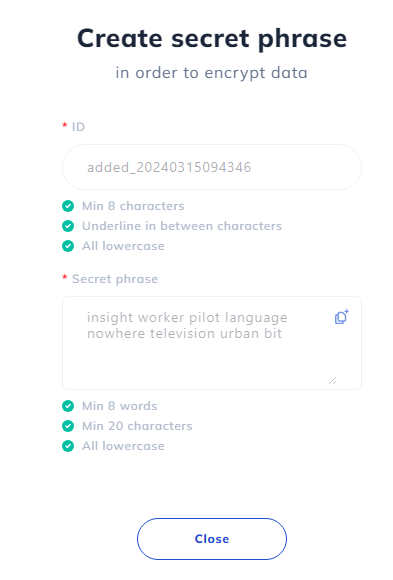
Note you can manage multiple secret phrases by heading to the settings section, then phrases, toggling which phrase is active at any given time. Changing your phrase will result in a different obfuscation pattern, so it's important to use the same phrase in a specific project.
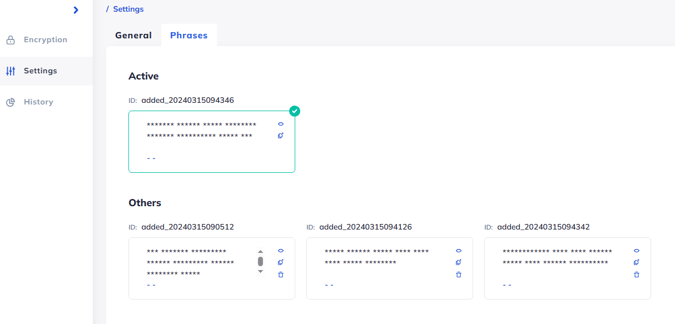
You can swap between projects in the top right hand corner:
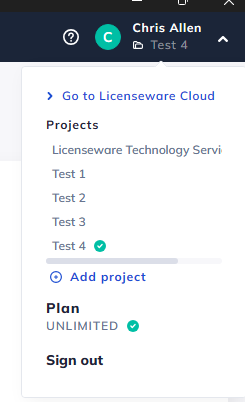
Heading to the Encryption section, here you upload (this does not upload to the cloud, only locally into Encryptor) your data and encrypt it with your active phrase:
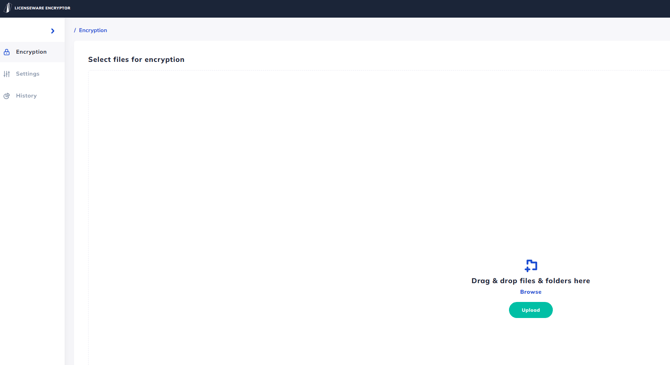
Like the other Licenseware apps, drag and drop multiple files for encryption on to the platform, encrypting different data points separately e.g.:
1st Encrypt Review Lite
2nd Encrypt CPU Queries
3rd Encrypt RVTools
When you upload files for Encryption, Encryptor will identify the file type and therefore the data points requiring anonymisation, if the data source is a standardised one supported by Licenseware you will see the files are approved:
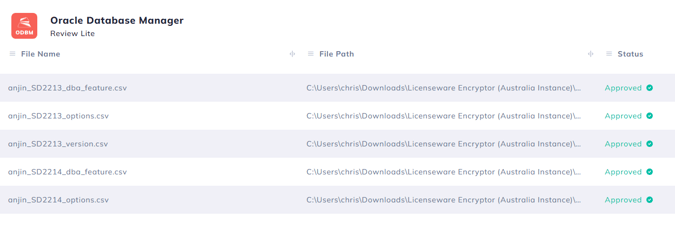
Once approved click encrypt to begin encryption:
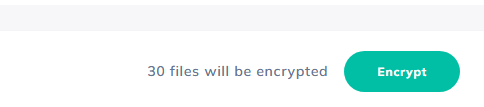 Once encrypted you will see the list of files encrypted and their encrypted file location locally on your machine:
Once encrypted you will see the list of files encrypted and their encrypted file location locally on your machine:
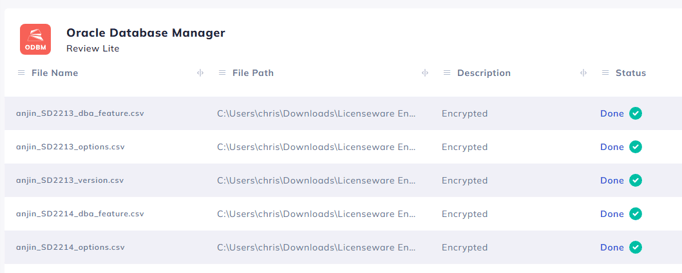
If you wish to view the files locally, selecting "view files" will open file explorer at the location of the original files and a folder for the encrypted versions:
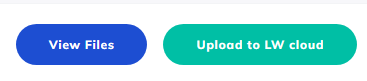
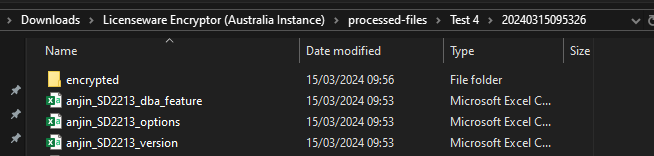
Encrypted:
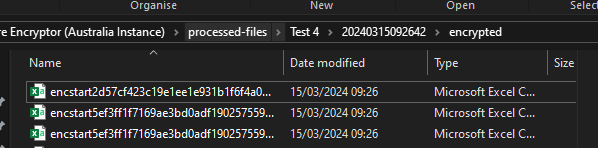
If you wish to then process these files in Licenseware with a click of a button select "Upload to LW cloud", this will automatically create a new Project in your Licenseware cloud and begin processing the data with it's relevant app:
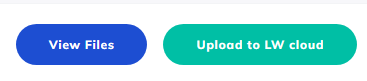
In this example given we Encrypted 30 Review Lite files, for a complete analysis we would conduct the same process for the relevant hardware data and virtualisation data, doing the above process for each data type and source separately.
Any questions or issues reach out to your Licenseware representative.
